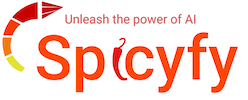Creating and Scheduling Word Clouds in Surveyed.Live: A Comprehensive Guide
Introduction to Word Clouds in Surveyed.Live
Word clouds are a powerful visual tool utilized in Surveyed.Live to represent the frequency of words within text data. They offer an engaging way to analyze open-ended survey responses, feedback, or any text-based input.
Visual Appeal: Word clouds present words in varying sizes based on their frequency, making prominent terms stand out.
Easy Analysis: Quickly identify common themes and insights from large datasets.
Customization: Surveyed.Live offers various customization options, including color schemes, fonts, and word placement patterns.
This tool aids in transforming complex data into an easily digestible format, enabling swift decision-making and reporting.
Setting Up Your Surveyed.Live Account
Visit the Website: Navigate to the Surveyed.Live website using your preferred web browser.
Sign Up: Click on the sign-up button, usually located at the top right corner of the homepage.
Enter Details: Provide your email address, choose a username, and create a strong password.
Verification: Check your email for a verification link. Click the link to activate your account.
Profile Setup: Once logged in, complete your profile by adding necessary details such as organization name and contact information.
Subscription Plan: Select an appropriate subscription plan based on your survey needs. This may include free or paid options.
Payment Information: Enter payment details if opting for a paid plan. Surveyed.Live accepts multiple payment methods, including credit cards and PayPal.
Account Customization: Customize account settings according to your preferences. This can include notification settings and user roles.
Creating Your First Word Cloud
Step-by-step instructions to create a word cloud in Surveyed.Live:\
Login: Access the Surveyed.Live dashboard by logging in with your credentials.\
Create Survey: Click on the “Create New Survey” button.\
Add Question: Add a question where respondents can input free text. For instance, “What is your favorite hobby?”\
Settings: Navigate to the settings section and select the “Enable Word Cloud” option.\
Save and Publish: Save your survey and publish it to your audience.\
Monitor Responses: As responses come in, view the word cloud in real-time.\
Follow these clear instructions for seamless creation.\
Customizing Word Clouds for Impactful Visualization\
Customizing word clouds in Surveyed.Live is essential for effective data visualization. Users can tailor these visual tools to better communicate insights.\
Color Schemes: Choose colors to align with brand guidelines or highlight critical terms.\
Font Styles: Select from various fonts to ensure readability and aesthetic appeal.\
Word Orientation: Adjust word alignment to maintain visual interest and clarity.\
Frequency Filters: Set thresholds to display only the most relevant terms.\
Shapes: Use different shapes to represent data contextually, enhancing relatability.\
Background Images: Incorporate images to add depth and context, improving engagement.\
Size Scaling: Ensure prominent words are scaled appropriately to emphasize importance.\
Scheduling Word Clouds: Timing and Automation\
Scheduling word clouds in Surveyed.Live involves setting specific timeframes for generating and displaying word clouds based on collected data. This feature ensures timely insights and maximizes productivity.
\
Conclusion: Maximizing Insights with Surveyed.Live Word Clouds To harness the full potential of Surveyed.Live word clouds, users should:
Customize configurations: Tailor settings such as font, color, and layout to fit the survey’s objectives.\
Segment data: Break down responses by demographic variables to uncover deeper insights.\
Regularly update: Create and iteratively refine word clouds to reflect the most recent data.\
Share findings: Use export options to disseminate results across teams and stakeholders.\
Analyze trends: Identify and track emerging trends over time for proactive decision-making.\
Leverage collaboration tools: Engage team members for comprehensive analysis and interpretation.\
By integrating these practices, users can optimize the functionality of Surveyed.Live for effective data visualization and strategic insight development.